If you’re new to Valorant or FPS genre in general, you will find yourself whiffing all shots in the game. However, tweaking your crosshair to personal preference can make a huge difference. Check out our best crosshair settings in Valorant.
In Valorant, crosshair can make or break the game. Now, you can always copy the crosshair codes of pro players, but in our opinion, it’s best to find the settings that suit your unique style. Understanding Valorant crosshair settings can help you play more confidently.
How to change Valorant crosshair

First, press escape and go to settings. Next, click on “crosshair” from the menu and go to primary. Here, you’ll be provided with a bunch of options to customize your crosshair.
Valorant’s crosshair settings are divided into three sections: Crosshair, Inner lines, and Outer lines. Each section contains different options for players looking to create the perfect crosshair.
Step 1: Crosshair color
This is the least used section when designing a default crosshair, save for the color option. The Crosshair section includes a center dot, outline, and color.
Center dot: Although Valorant players do not commonly use the center dot feature, some have begun to adopt it to imitate professional players such as ScreaM. However, it should be noted that using a dot alone may not result in significant improvements in aiming and could even negatively impact gameplay.
But with some practice, players may find that it aids in targeting opponents’ heads and provides a clear view of the entire player model. Additionally, using a plain dot can help declutter the screen.
Outline: The outline option in the crosshair menu adds a translucent background behind the crosshair lines, making it more visible on different surfaces. This is particularly useful when the green crosshair, such as trees and grass, blends with the environment. If you prefer not to use this feature, you can toggle it off the menu. Additionally, you can adjust the outline’s size and thickness using the customization bars or input a specific numeric value for more precise customization.
If you’re going for a default crosshair, which is the best for beginners, we recommend skipping the single dot and outline options.
Color: Finally, pick a color for your crosshair. Cyan is the most popular among pros, but you can also use a custom color. Here’s how:
- Launch Valorant and press the Esc key
- Go to settings and then select a primary
- Click on the crosshair and then go to primary
- On the drop-down menu for color, choose custom
- Put input the RGB value of the desired color
- If an invalid code is entered, the crosshair will revert to the previous color
Step 2: For default crosshair
Inner lines are what constitutes a basic, default crosshair. Turn all settings under Inner Line off if you’re equipping a single dot.
The size and shape of your crosshair are determined by its opacity, thickness, and length, so it’s recommended that you experiment with these settings in a custom game to find what works best for you. You can then use the offset bar to adjust the gap between the four lines.
- Inner Line opacity should always be turned on fully
- Use Offset to determine the gap between the four lines. Less the opening, the more accurate your crosshair
- Opt for 1-2 thicknesses for the ideal default crosshair. More if you want a thicker crosshair
- Keep your movement and firing error turned off at all times
Step 3: Outlines
In most cases, keeping the outer lines feature turned off is recommended since it’s not very useful in Valorant. These smaller lines outside the central crosshair are intended to aid in spraying down enemies, but they tend to add unnecessary complexity. So instead, having a small or medium-sized crosshair with fewer lines is better.
If you decide to use this feature, you’ll need to adjust the same bars as the center dot and outline options. However, if you prefer not to use it, you can turn it off by selecting the “off” option at the top of the section to save time.
If you think getting your own crosshair is an extra hassle, you can always pick the Valorant pro crosshair codes you should be using in 2023.